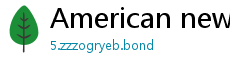How to create Tab Groups in Safari with iOS 15
It's okay to admit that you constantly have too many tabs open in Safari — we're all guilty of it. Thankfully, iOS 15 has a solution for that: Tab Groups.
True to its name, Tab Groups allows you to not only save tabs but also group them together according to certain topics and categories. That way, you won't have to swipe through a mess of tabs to find a specific site you had open.
Here's how to create a Tab Group with iOS 15, which officially launched on Sept. 20, 2021.
1. Open the Safari web browser
 The first step is admitting you have a tab problem.Credit: screenshot / apple
The first step is admitting you have a tab problem.Credit: screenshot / appleTo get started, you'll have to open the Safari app and face all of those tabs you currently have open.
2. Tap on the tabs icon
 Are you ready to see exactly how many tabs you have open?Credit: screenshot / apple
Are you ready to see exactly how many tabs you have open?Credit: screenshot / appleOn the bottom right-hand corner, tap on the tabs icon. It's the one represented by two overlapping squares.
3. Tap the tabs arrow
 I usually have a lot more tabs open at once.Credit: Screenshot / apple
I usually have a lot more tabs open at once.Credit: Screenshot / appleIn the middle, next to the '+' icon, you'll see the number of tabs you have open with a downward-facing arrow right next to it. Tap on that arrow to open up the Tab Groups menu.
4. Select "New Empty Tab Group"
 New Group Tab, new youCredit: screenshot / apple
New Group Tab, new youCredit: screenshot / appleTo create a group for your tabs, select "New Empty Tab Group." From there, any tabs you open within that group will automatically be added.
If all the currently open tabs already fall under one specific category, then you can also select "New Tab Group from [X] Tabs." That way, they'll automatically be added to the group.
5. Name the Tab Group
 What shall we name the Tab Group?Credit: Screenshot / apple
What shall we name the Tab Group?Credit: Screenshot / appleUse the text box to type in any Group Name your heart desires and then click "OK" to save it.
6. Add tabs to the group
 Keep addin' those tabs to the group.Credit: screenshot / apple
Keep addin' those tabs to the group.Credit: screenshot / apple Simply type in the website and click "go."Credit: screenshot / apple
Simply type in the website and click "go."Credit: screenshot / appleTo add tabs to a group, tap on the "+" icon in the left-hand corner to open a new Safari window. From there, type in whatever it is you're looking for, and hit "go" on the right. Whenever you tap on the tabs icon for a full-screen view of the entire Tab Group, it will appear alongside the tabs.
 You can also add those stray tabs to the group.Credit: screenshot / apple
You can also add those stray tabs to the group.Credit: screenshot / apple You'll know it worked once the tab disappears from the window.Credit: Screenshot / apple
You'll know it worked once the tab disappears from the window.Credit: Screenshot / appleYou can also move already open tabs into a specific folder. First, tap on the folder name at the bottom of the display. Then, tap on the first section that lists the amount of tabs you have open.
Once you see all of your open tabs, choose which one you want to move to another group and long-press until you see a menu appear. On the menu, select "Move to Tab Group" and tap on the specific group you're looking for. It'll then disappear from the window of open tabs and into its respective Tab Group.
It's also worth noting that your Group Tabs sync across all of your Apple devices, whether it's an iPhone, iPad, or a Mac. That way, you can stay organized regardless of which device you use with Safari.
This article originally published and in July. 2021 and was updated in Sept. 2021.
-
Speeding space object triggered a warning. It wasn't an asteroid.N. Korea releases propaganda photos of US bomber, supercarrier under attack党建共建绿美广东 华南农业大学生命科学学院与潮州凤凰山保护区共同推进产学研深度融合Piquet apologises for racist slur towards Hamilton提前谋划部署准备秋季开学'Red (Taylor's Version)' has taken over TwitterThe Rock describes his fight with COVIDDjokovic eyes redemption at WimbledonAricell CEO arrested in first case under industrial accidents lawYoon's delegates meet Japanese prime minister in Tokyo
- ·Scientists discover where the huge dinosaur
- ·12 best tweets of the week, including beans and Keanu Reeves
- ·New sanctions still provide loopholes for N. Korea
- ·加强监管整治依法从严惩处
- ·Apple Intelligence is now a little easier to get outside the U.S.
- ·FIFA tells Indian FA to hold elections by Sept 15
- ·The Rock describes his fight with COVID
- ·Vote him out in 2020, but what happens in America in 2019 still matters.
- ·Pressure boost squeezes out more hydrogen from artificial leaves
- ·Kompany ready for Burnley challenge
- ·Airbnb struggles to recover stolen domain name from sneaky thief
- ·Tesla to launch Full Self Driving beta to select drivers next week
- ·Discover Secret Swimming Holes and Hidden History in Crystal River, Florida
- ·How to stop TikTok from suggesting your account from shared links
- ·党建共建绿美广东 华南农业大学生命科学学院与潮州凤凰山保护区共同推进产学研深度融合
- ·Djokovic eyes redemption at Wimbledon
- ·Pakistan Cricket at crossroads after shock defeat at Pindi
- ·How to fix missing data and battery drain in Apple's iOS 14, WatchOS 7
- ·New sanctions still provide loopholes for N. Korea
- ·Return to school greeted with excitement, hesitation
- ·“精致小春姐”顾春芳:华丽白西装、镶钻水晶拖鞋,带来新兴凉果No.1
- ·Parties condemn NK missile test, slam gov't humanitarian aid offer
- ·Twitter is developing a new misinfo moderation tool called Birdwatch
- ·Supercharge Your Desktop and Mobile Productivity With These Clipboard Managers
- ·The Eyes of Lacy
- ·N. Korea unlikely to return to dialogue for now
- ·Pope says England are not 'one
- ·Google's 'hold for me' feature makes the digital assistant wait on your calls
- ·Man redesigns iPhone home screen in the style of MS Paint, with glorious results
- ·Return to school greeted with excitement, hesitation
- ·Apple Intelligence is now a little easier to get outside the U.S.
- ·Joe Biden ad spotlights a Donald Trump promise we all hope he keeps
- ·Facebook will temporarily ban political ads after the election
- ·How to fix missing data and battery drain in Apple's iOS 14, WatchOS 7
- ·10 Places to Get to Know Paul Bunyan
- ·'Blade Runner' live action TV series is coming, Ridley Scott confirms